

This topic explains how to export data from Schwab. After you export your data from Schwab, you will be ready to import it into Morningstar Office. Once imported, you will be able to perform portfolio reporting, portfolio accounting, and billing for your clients and accounts.
If you have never imported data into Morningstar Office before, please review the Preparing to Import Data into Morningstar Office topic.
Note: Morningstar highly recommends that you begin importing with the help of a Morningstar Import Specialist. If you have never imported from this source before, call the Support team at 1-866-215-2503 for more details.
What is the process for exporting data?
Before importing data into Morningstar Office, you must export it from Schwab. You need to do the following:
How often should I export data?
It is strongly recommended that you export from your custodian on a daily basis. This ensures that daily fixed income prices (or other prices not supplied by Morningstar) are imported.
How can I save time with Morningstar’s Back Office Services team?
For advisors who wish to save the time and trouble of initialization, daily importing and reconciliation, Morningstar is pleased to offer the option of outsourcing these tasks to our Back Office Services team. Working directly with you to define and meet your needs, Morningstar’s BOS team will operate as an extension of your internal staff, under your direction and terms. If you would like to learn more about this service, please contact your Client Service Consultant.
This section describes how to export files from Schwab. The following topics are covered:
How do I contact Schwab?
Before downloading data files, be sure Schwab Data Delivery is installed on your computer, and configured to run a daily file download. For assistance in setting up a daily download, contact Schwab customer service at 1-800-647-5465.
What file types do I need from Schwab?
The following three file types are available to Schwab customers:
Morningstar recommends that you request and use BD Core (CRS) files, if available. PC files would be the preferred format for all accounts other than Brokerage accounts, as they contain more complete information than CS files.
Morningstar Office will always read CRS files first, PC files second, and CS files last, so even if you download all sets of files in your export, your CRS files will be imported into Morningstar.
The following table provides details about the CRS files available for download:
yyyy=year, mm=month, dd=day
Security and Price
The following table provides details about the CS files available for download:
Build File (Positions, Securities, Prices, Client/Account data)
Reconciliation (Morningstar Office does not read this file.)
Update File* (Positions, Securities, Prices, Client/Account data)
*This file is not necessary each day.
The following table provides details about PC files:
Position or build file. The build file contains portfolio and security details, such as names, account numbers, security prices, positions, etc.
Transaction file. The transaction file contains the previous day’s transactions.
The following table provides details about cost basis files:
Cost Basis Reconciliation file (Taxable Accounts). The cost basis reconciliation file contains trade lots and cost basis information for held positions in taxable accounts from the previous day.
Cost Basis Reconciliation file (Non- Taxable Accounts). The cost basis reconciliation file contains trade lots and cost basis information for held positions in non-taxable accounts from the previous day.
Cost Basis Reconciliation file (Taxable Accounts).The cost basis reconciliation file contains positions and cost basis information for taxable accounts from the previous day. (Morningstar Office does not read this file.)
Cost Basis Reconciliation file (Non-Taxable Accounts).The cost basis reconciliation file contains positions and cost basis information for non-taxable accounts from the previous day. (Morningstar Office does not read this file.)
How do I create a folder structure prior to downloading data?
When you download files from Schwab, you want to ensure you have the proper folder structure in place on your computer, so the information is well organized and easy to retrieve once you begin importing data into Morningstar Office.
The organization of your file structure should be completed in the following order:
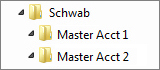
How do I install/setup Schwab Data Delivery?
After you log in to the Schwab website, follow the instructions below to install Schwab Data Delivery:
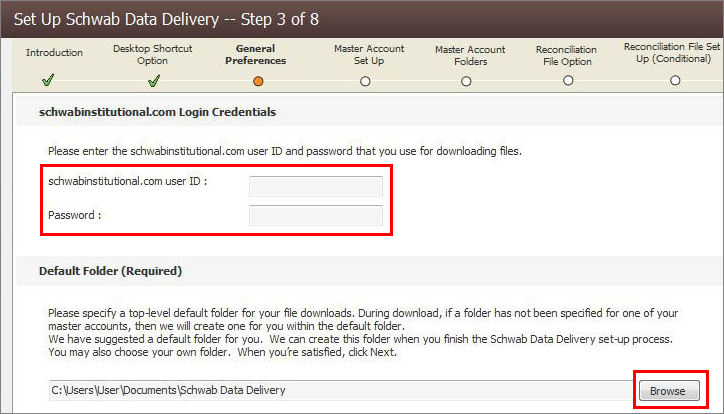
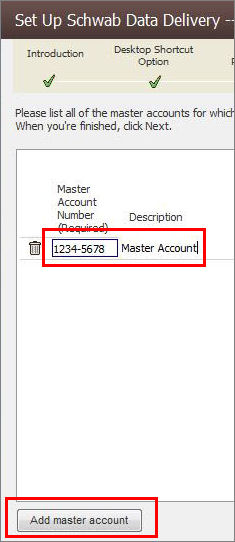
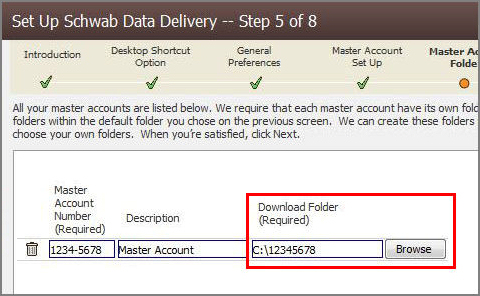
How do I export my files from Schwab?
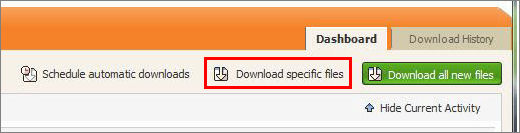
From the Choose File Type(s) screen, select All file types .
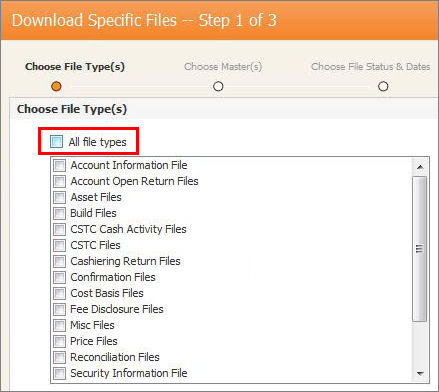
From the Choose Master(s) screen, select the master accounts you would like to download. To select all master account numbers in your firm, click All Masters
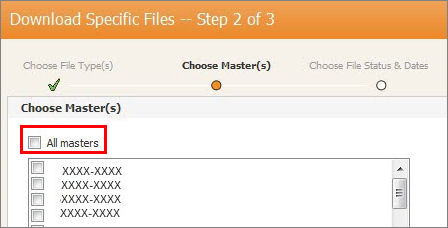

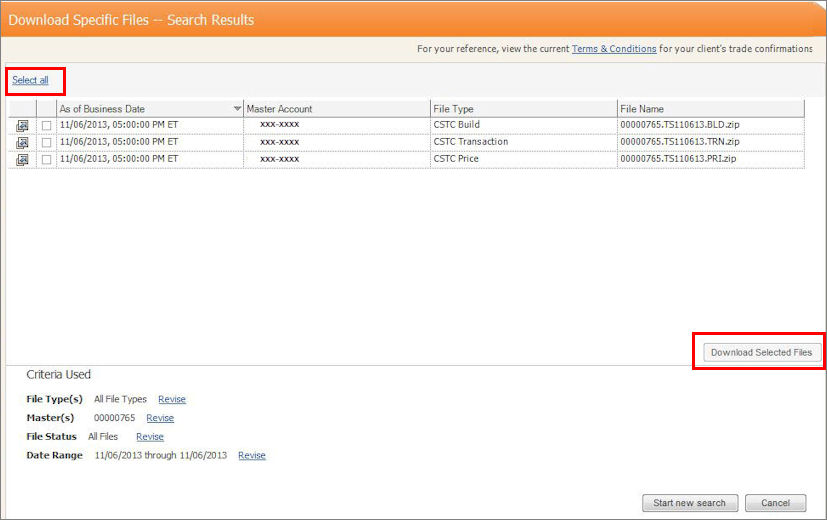
Now that you have exported your data from Schwab, you are ready to import it into Morningstar Office.

See Also
©2023 Morningstar. All Rights Reserved.